Effortless Accounting with Xero Integration.
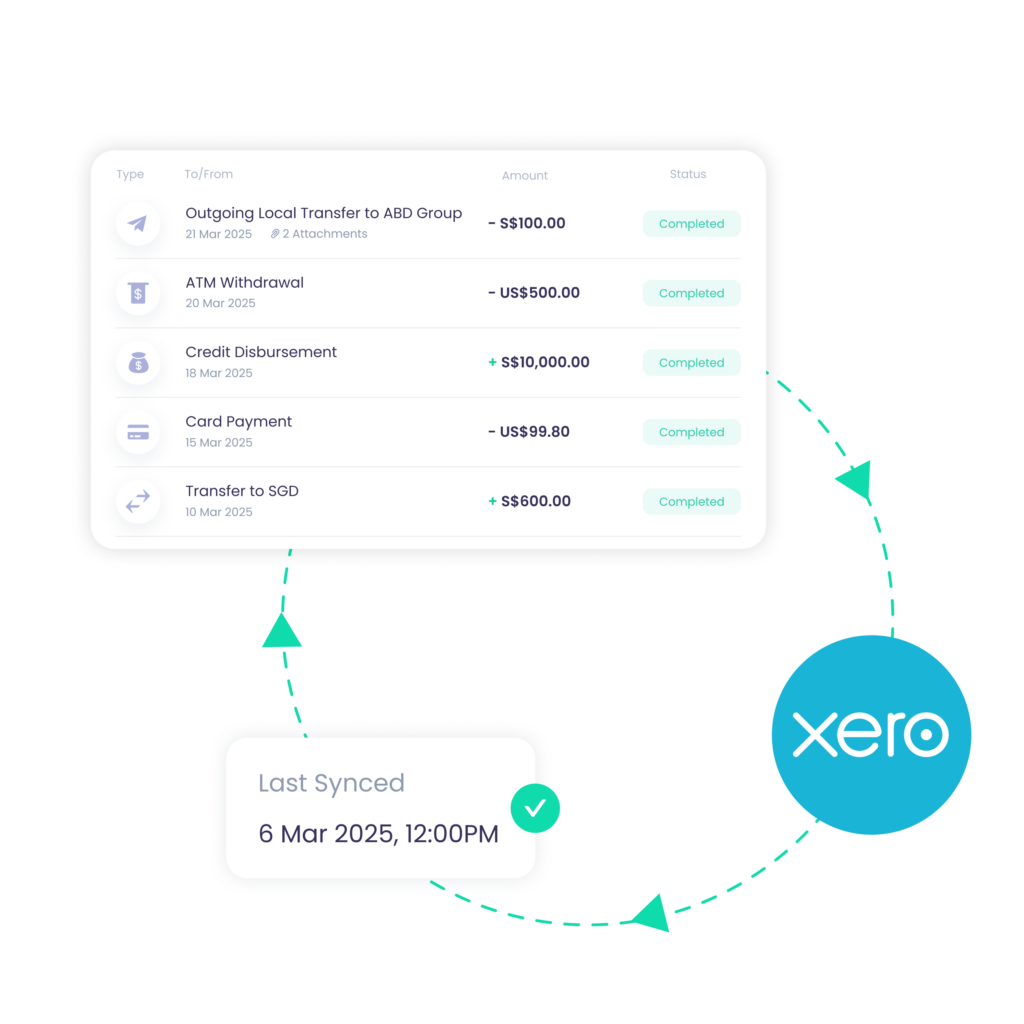
Automate your accounting workflows and keep your books up to date when you sync your YouBiz transactions to Xero.
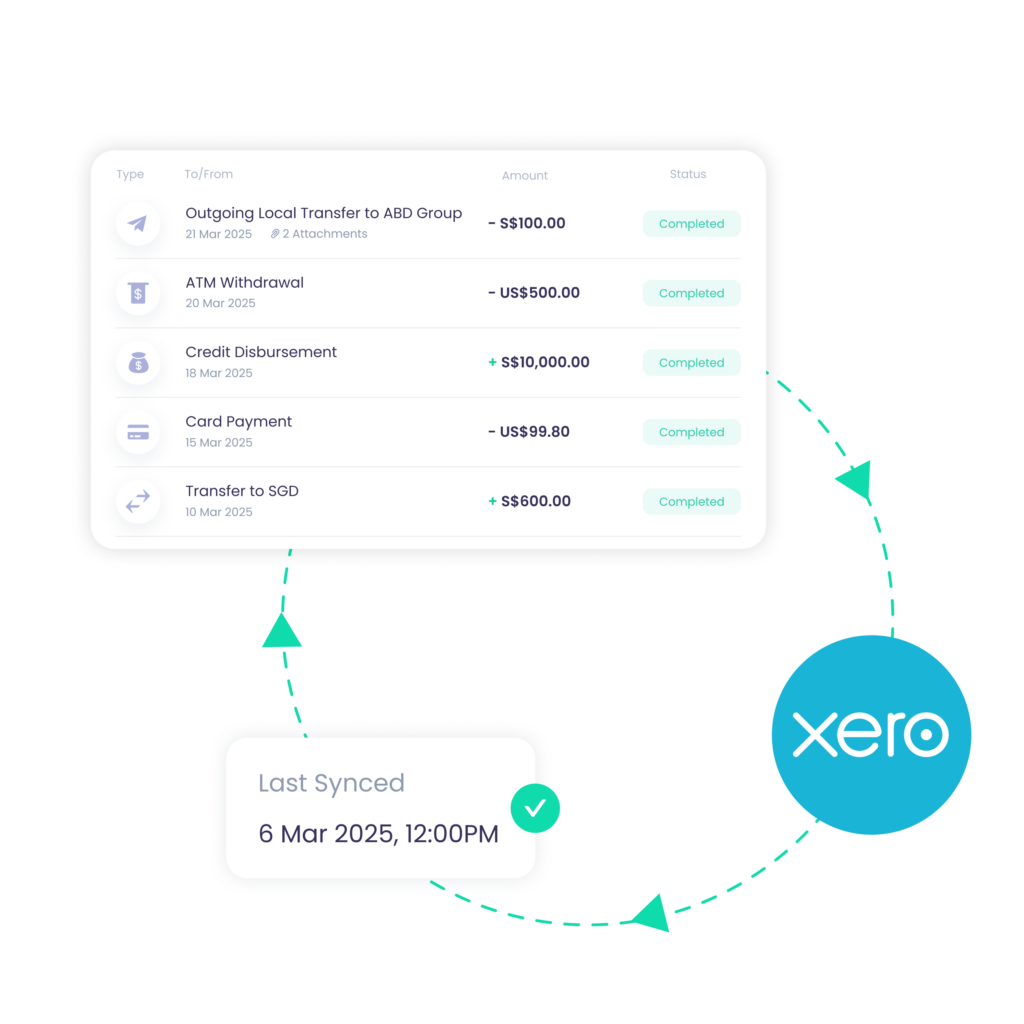
Why integrate YouBiz
with Xero? 

Seamless expense tracking
Transactions on YouBiz are automatically synced to your Xero account along with all attachments
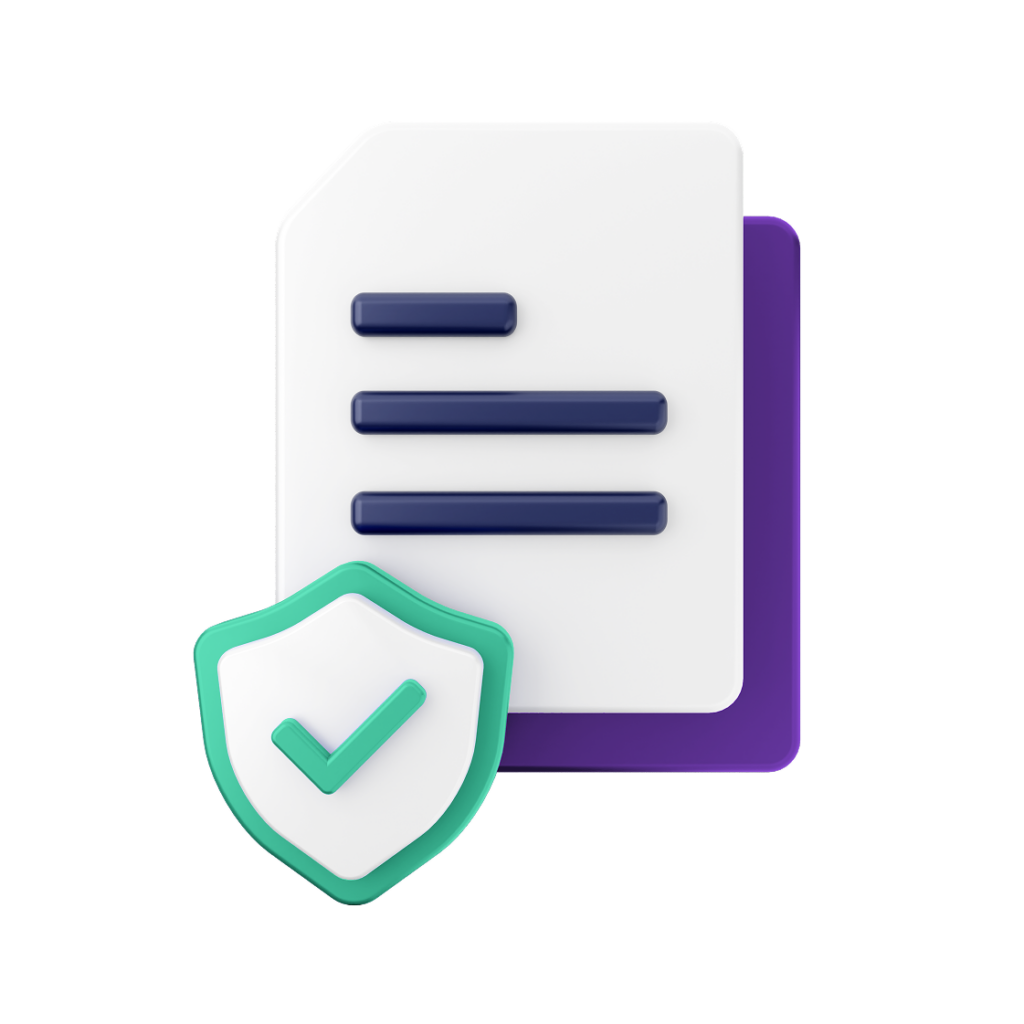
Eliminate manual reconciliation
Financial records are kept accurate and up to date, without the need for manual data entry

Faster audit prep
All labelled expense categories, merchants, tax rates, attachments and notes will be mapped to Xero
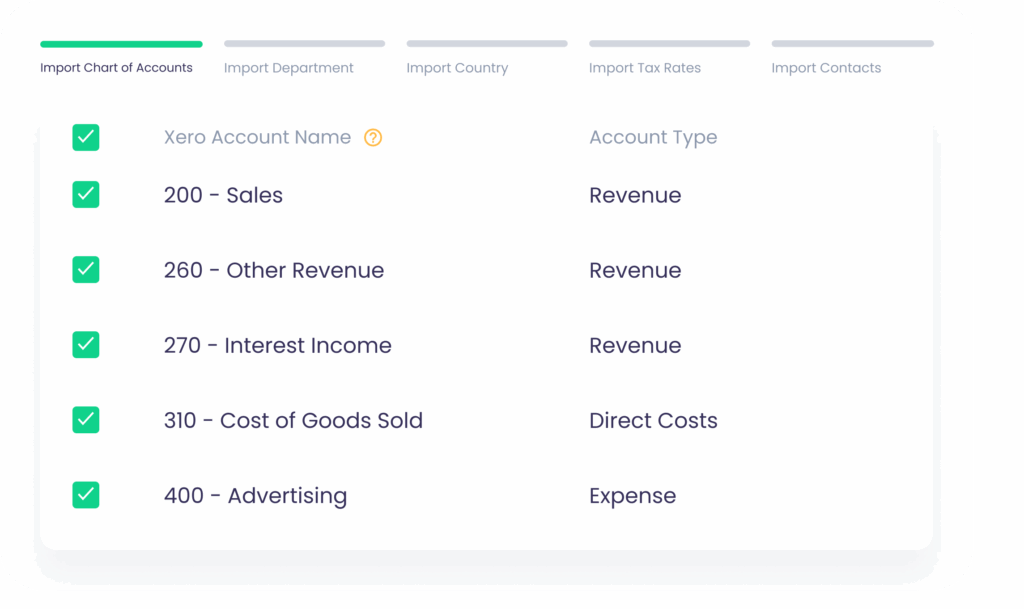
“YouBiz also integrates with Xero, our accounting software, which made everything more seamless. Otherwise, we’d have to track and input everything manually.”

Founder, Shopeak
Setting up the integration ![]()
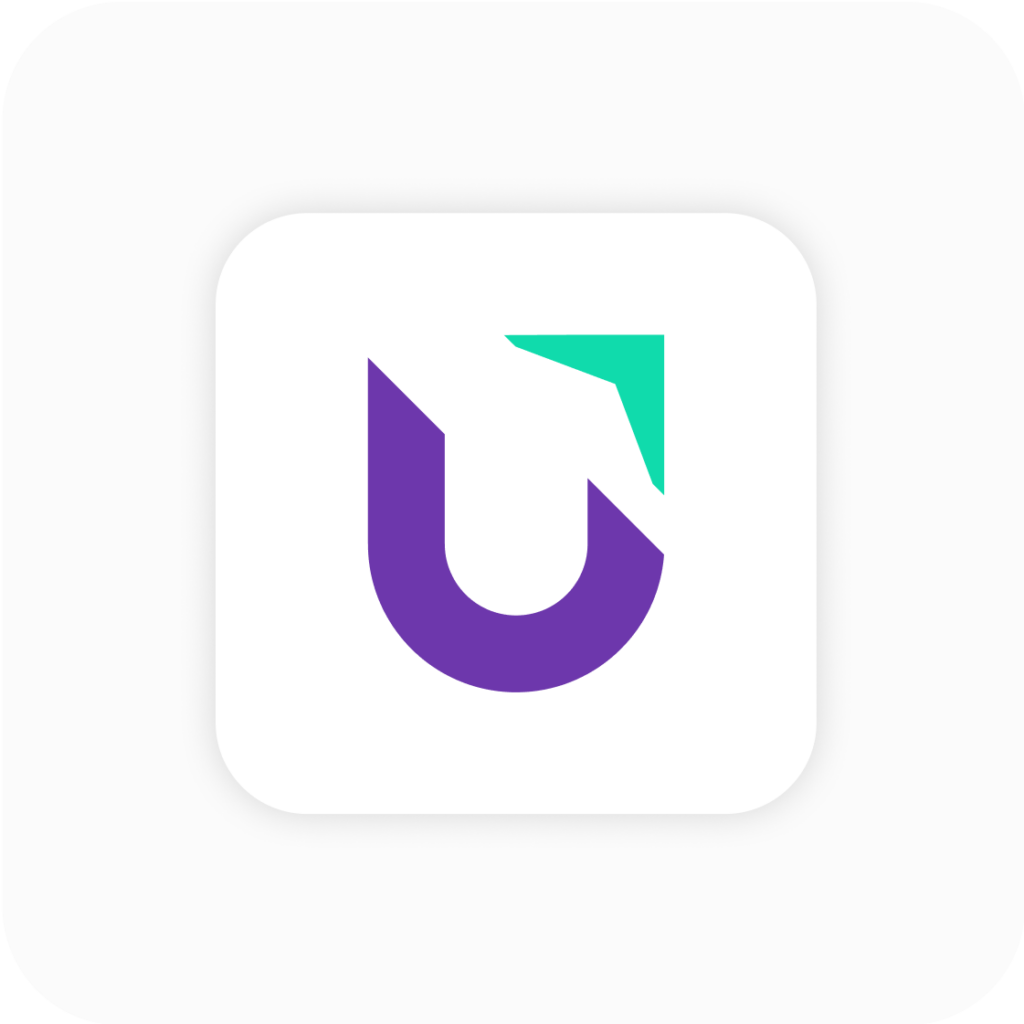
Log in to YouBiz
Sign up here for a free YouBiz account
Log in to YouBiz
Sign up for a free YouBiz account here
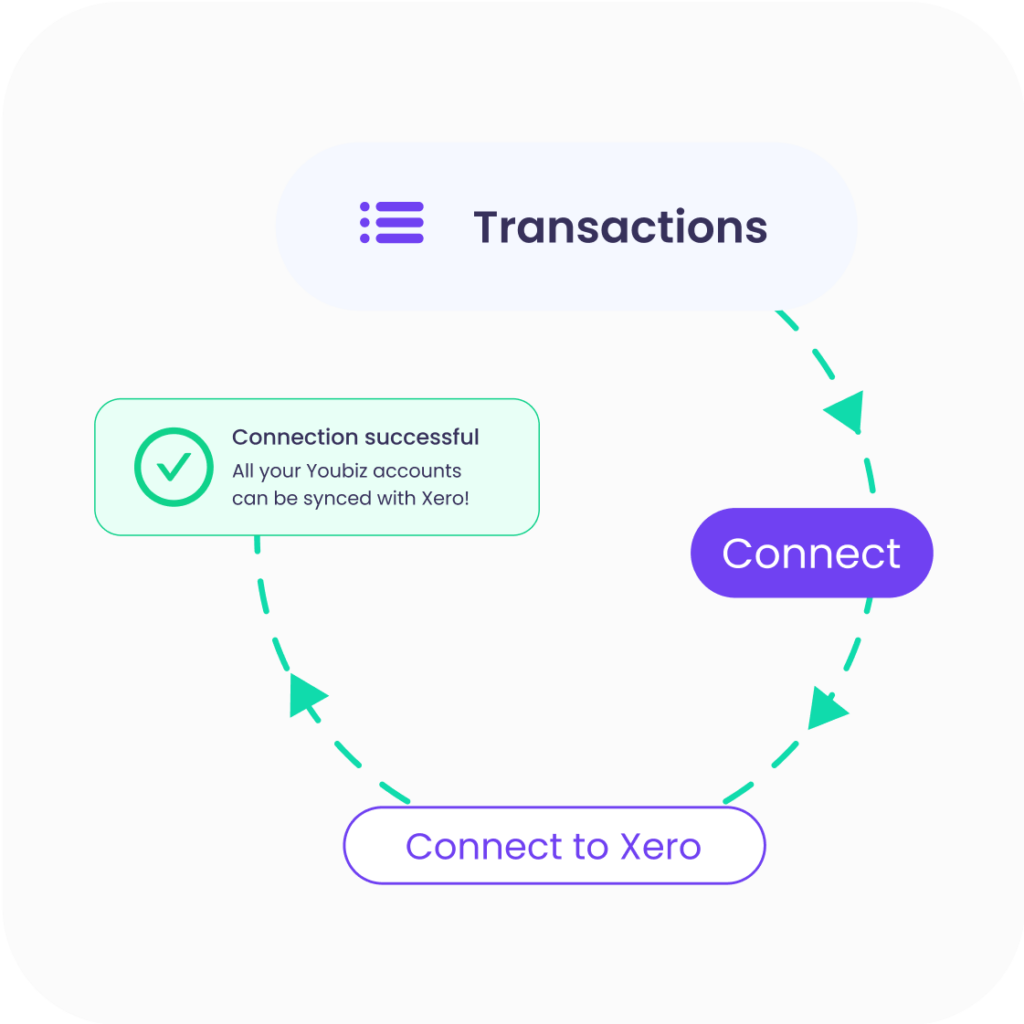
Set up integration
On ‘Transactions’, click ‘Connect’ and select Xero
Set up integration
On ‘Transactions’, click ‘Connect’ and select Xero
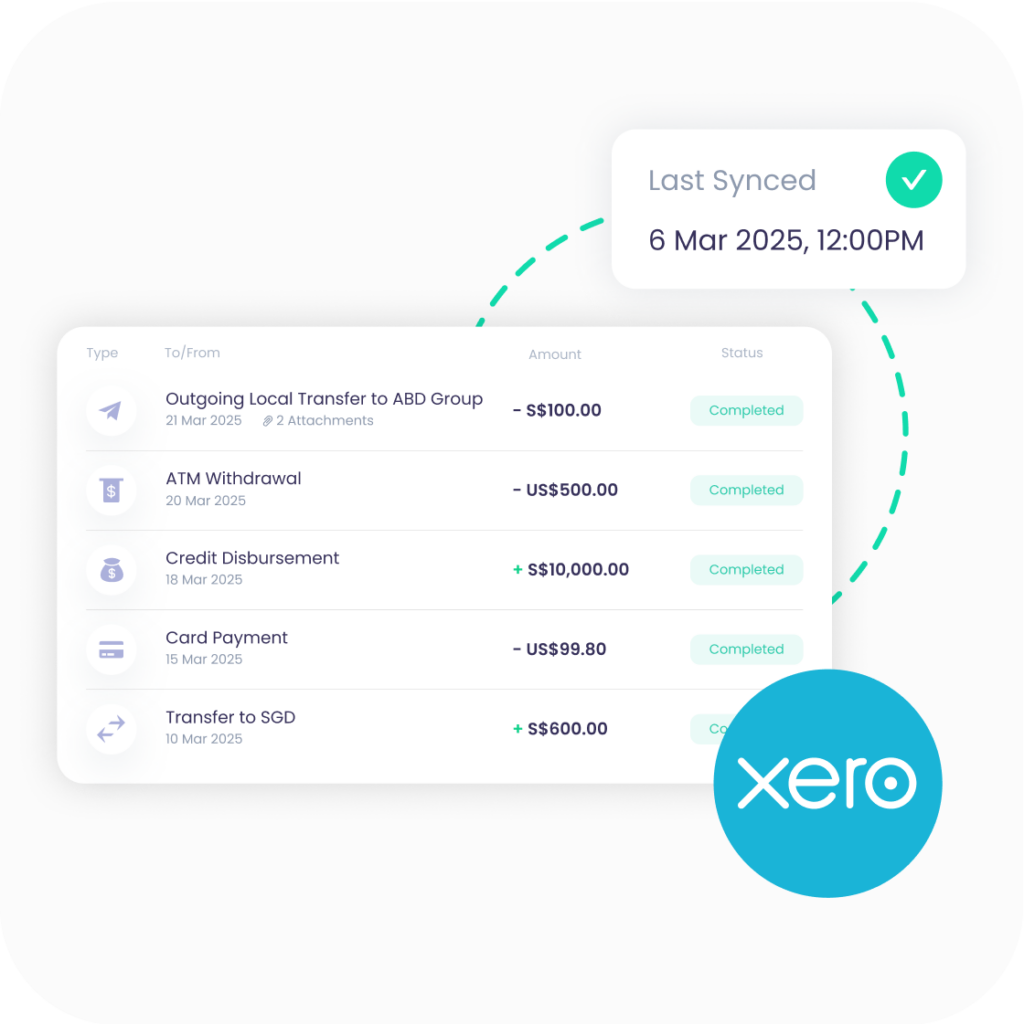
Manage the sync
Connect, disconnect, or edit your integrations whenever you need
Manage the sync
Connect, disconnect, or edit your integrations whenever you need
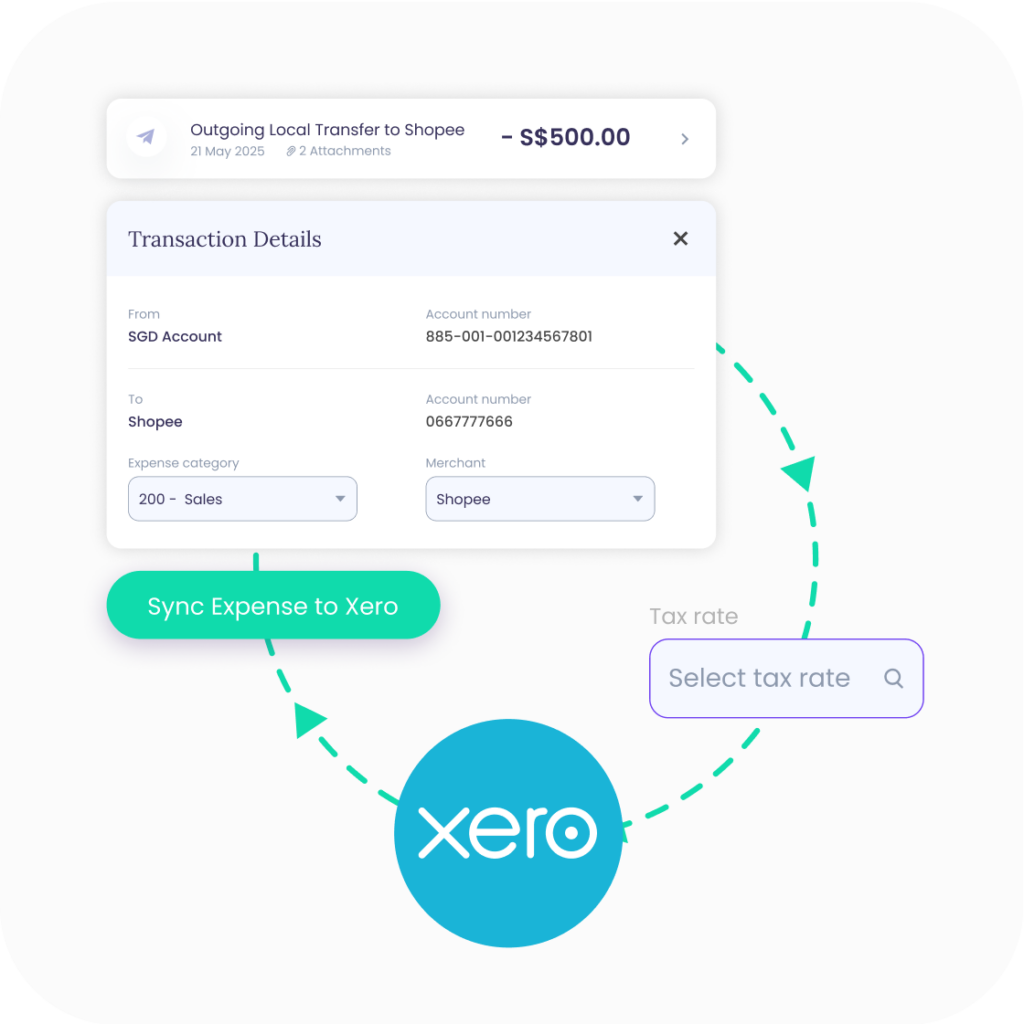
Tag and sync
Expense category and tax rate can be tagged on YouBiz and synced to Xero
Tag and sync
Expense category and tax rate can be tagged on YouBiz and synced to Xero
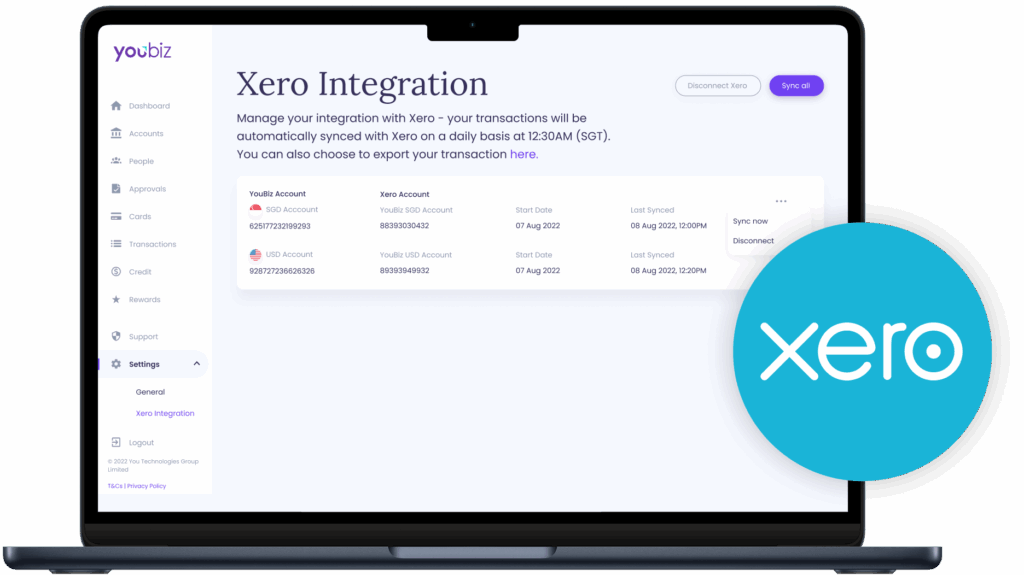
FAQ About
Xero Integration 
Step 1: Navigate to Xero Integration settings
- Go to Settings > Xero Integration in the left-hand menu.
- Under Expenses and Bills, click Connect.
Step 2: Authorise your Xero account
- You’ll be redirected to Xero’s authorisation page in a new webpage.
- Select the Xero organisation you want to link to YouBiz.
- Click “Allow access” to give your YouBiz account permission to sync expenses to Xero.
Step 3: Set up Bank Feed Connection
- You will be brought to Connect Xero Bank Feed page after authorisation. Skip this step if you have an existing bank feed connection.
- Select the checkbox to indicate which YouBiz Virtual accounts you want to connect to Xero bank feed.
- Choose a sync start date for which transactions will be ported over to Xero.
Step 4: Import Accounting Fields
- Import your Chart of Accounts and Tax Rates so you can label transactions with accounting categories.
- You can also import all Xero Contacts from Xero to label transactions with their respective vendors or customers.
Xero Expense Connection is complete!
After you have successfully integrated your YouBiz account with Xero, transactions from all connected accounts will be automatically synced with Xero on a daily basis.
You can also choose to manually sync transactions for all connected accounts by clicking the ‘Sync all’ button OR for a specific connected account by clicking the three dots (・・・) and select ‘Sync now’.
- Login to your YouBiz account
- Go to ‘Transactions’ page
- Click on the ‘Connect’ button and select ‘Xero’
- Click ‘Disconnect Xero’ and your YouBiz account will be disconnected
Note – after disconnecting your YouBiz account with Xero, you can always reconnect again through the ‘Transactions’ page
