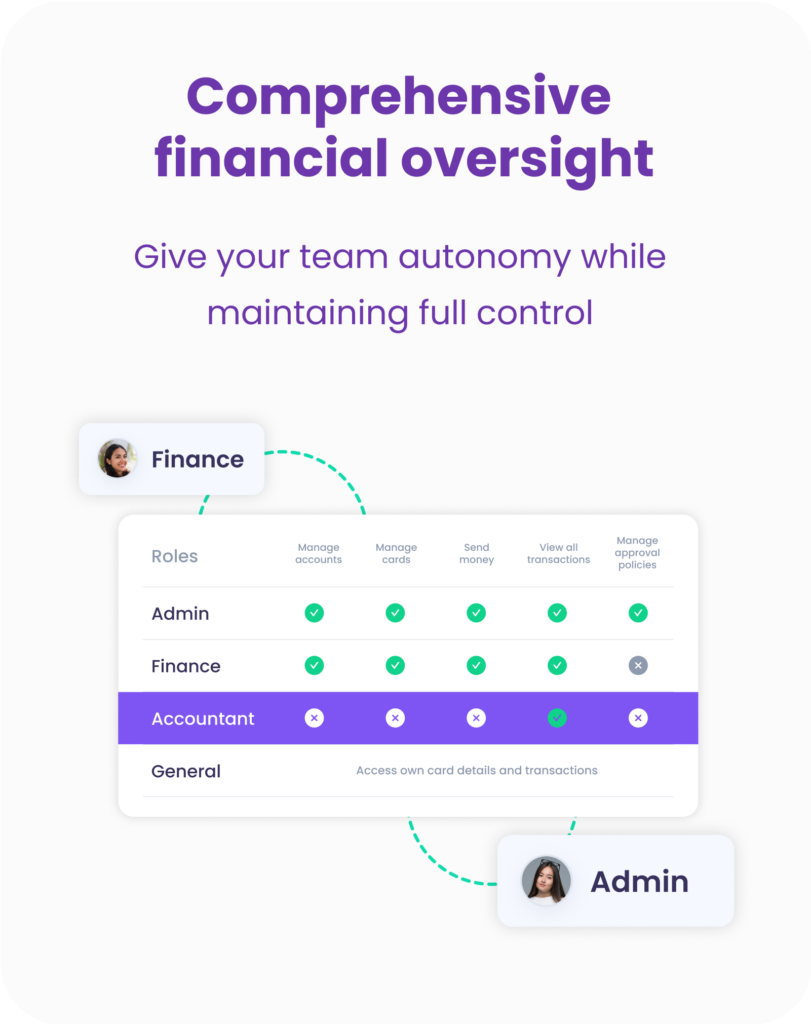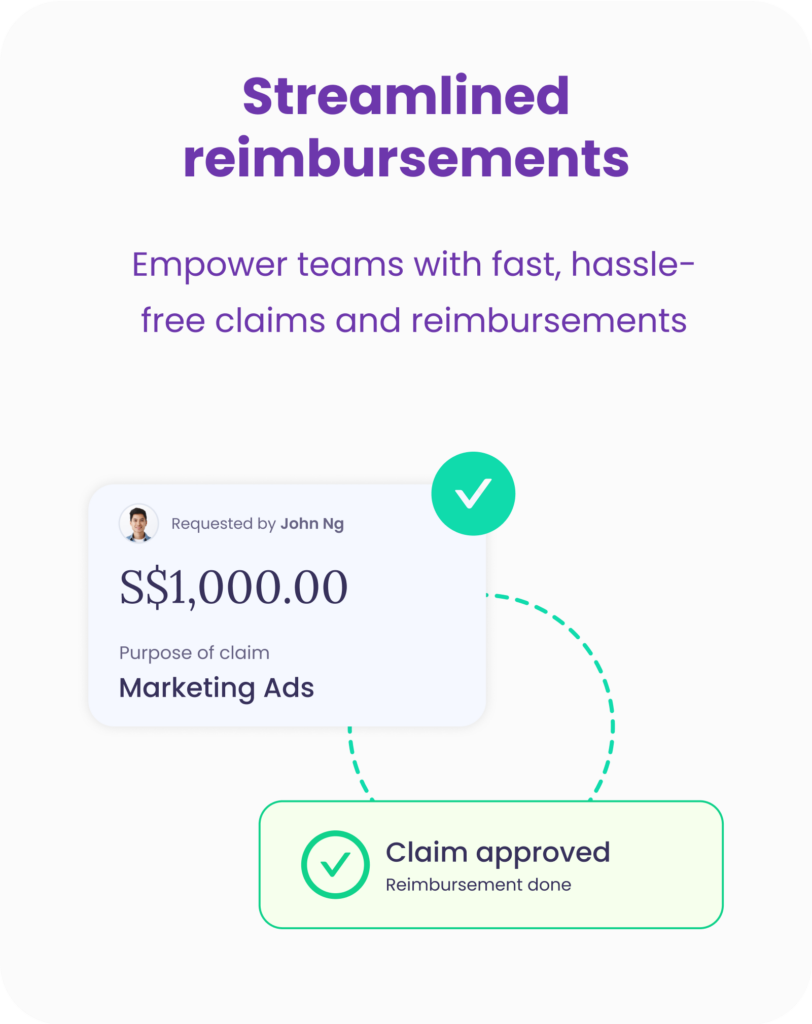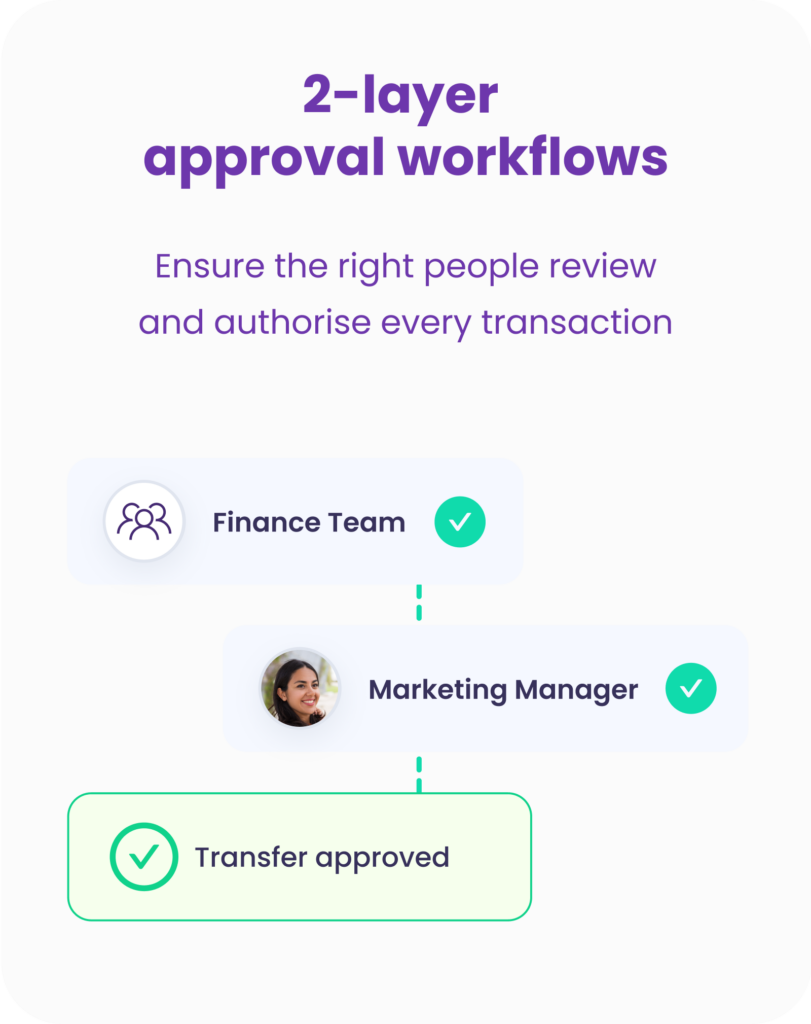Designed for Finance, Built for Teams.
Manage team spending with ease. Assign roles, set limits, and track every transaction – all from a single, unified dashboard.
Assign roles with custom access ![]()
Admin
Manage accounts, send money, manage approval policies and cards
Finance
Manage accounts, send money, and manage cards
Accountant
Manage accounts and view cards
General
Access and spend up to their specified card limits
Corporate cards with built-in controls ![]()
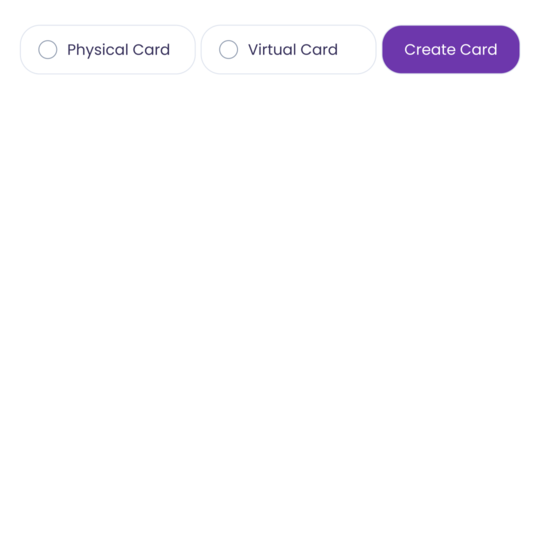
Real-time visibility of all transactions
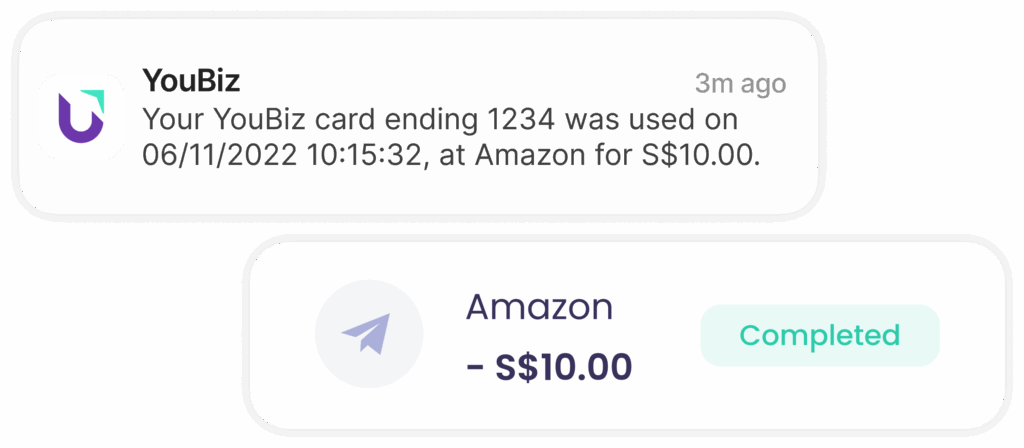
Customise spending policies
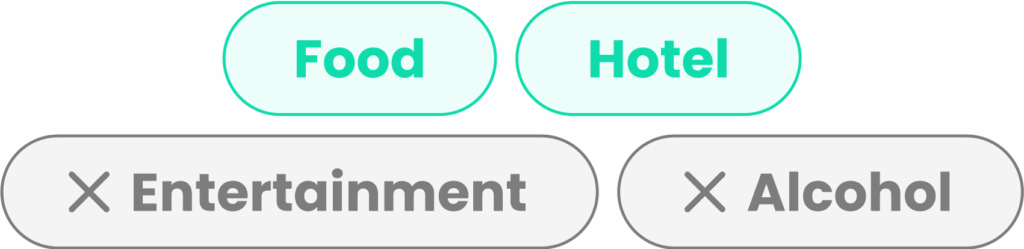
“YouBiz didn’t just solve a problem — it transformed how we operate. Today, we’re not just scaling our business; we’re scaling our efficiency.”

Co-founder, Alluora
FAQ About
Team Collaboration 
To issue cards to other personnel, you will first need to invite them as users. Their user accounts will be linked to your company’s YouBiz account.
To invite a user
- Go to the ‘Manage’ tab on your dashboard
- Click ‘People‘
- Click ‘Invite’ at the top right corner
- Select a role to assign to the user
- Enter their email address.
- (Optional) You may add more than one user at a time. Click ‘Add more’ and repeat steps 2 and 3.
- Click ‘Send Invite’. An invite email will automatically be sent to the emails you have provided
It normally takes 1 to 2 business days to approve your team members (added as an Admin) after application.
Non-admin users (Finance, Accountant, General) will be auto-approved once they accept the email invitation and complete the registration process.
There is no limit to how many team members the Admin can invite.
As an Admin, you can upgrade or downgrade any non-admin users in the YouBiz Dashboard.
1. Login to your YouBiz account here and go to your ‘People’ page.
2. Under ‘Team’, select the member that you’ll like to change their role and click on the three dots icon (•••).
3. Select ‘Edit Role’ and choose the new role and click ‘Update’.