Expense Management Made Simple.
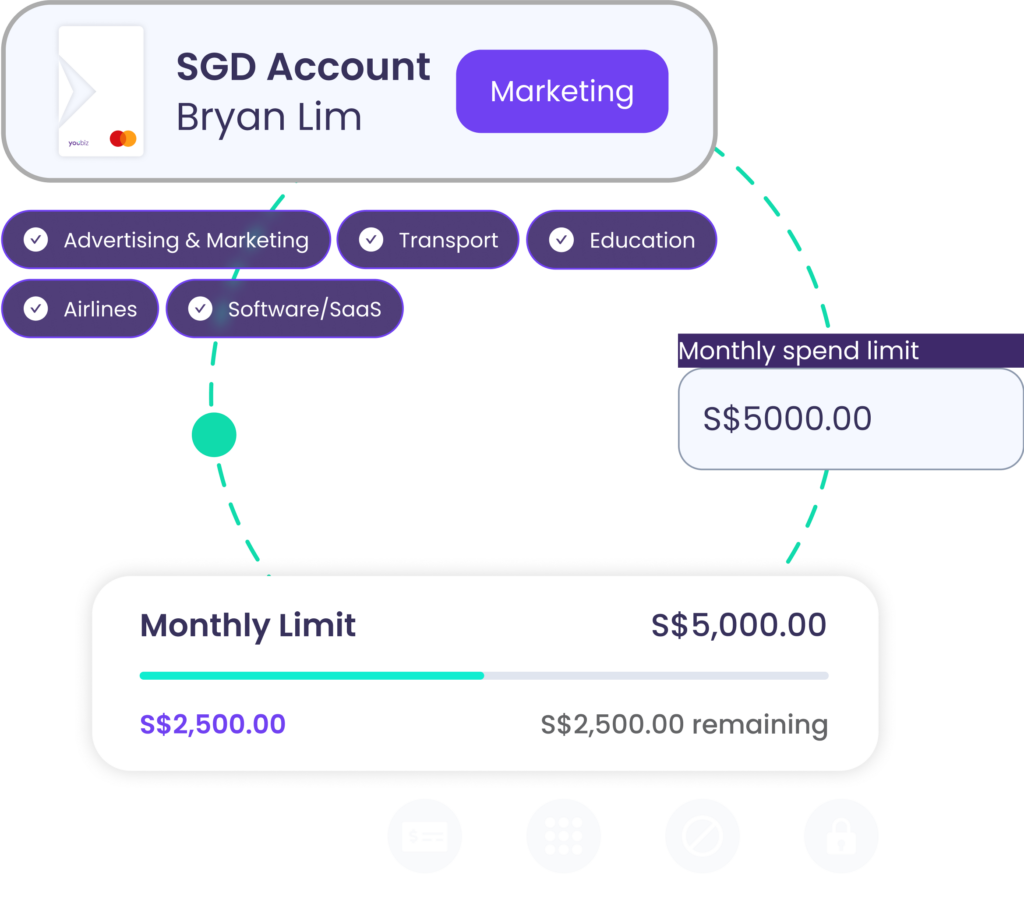
Save valuable time and gain comprehensive insight into your business spending with YouBiz’s integrated expense management tools. Take control of your finances with ease by streamlining the tracking and visibility of all money leaving your account.
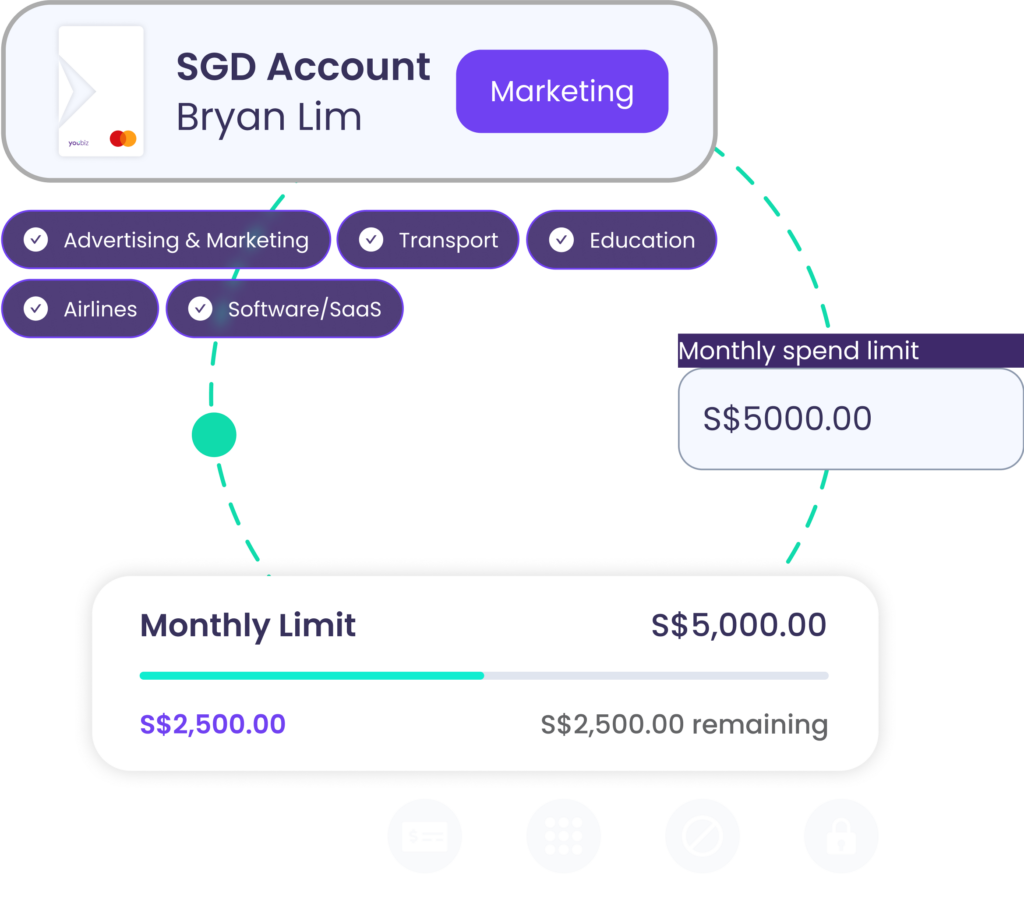
More control with
approval policies 
Every transaction can be initiated by a team member and approved in up to two separate steps by designated roles or individuals.
This gives you clearer oversight and ensures that the right checks are always in place.
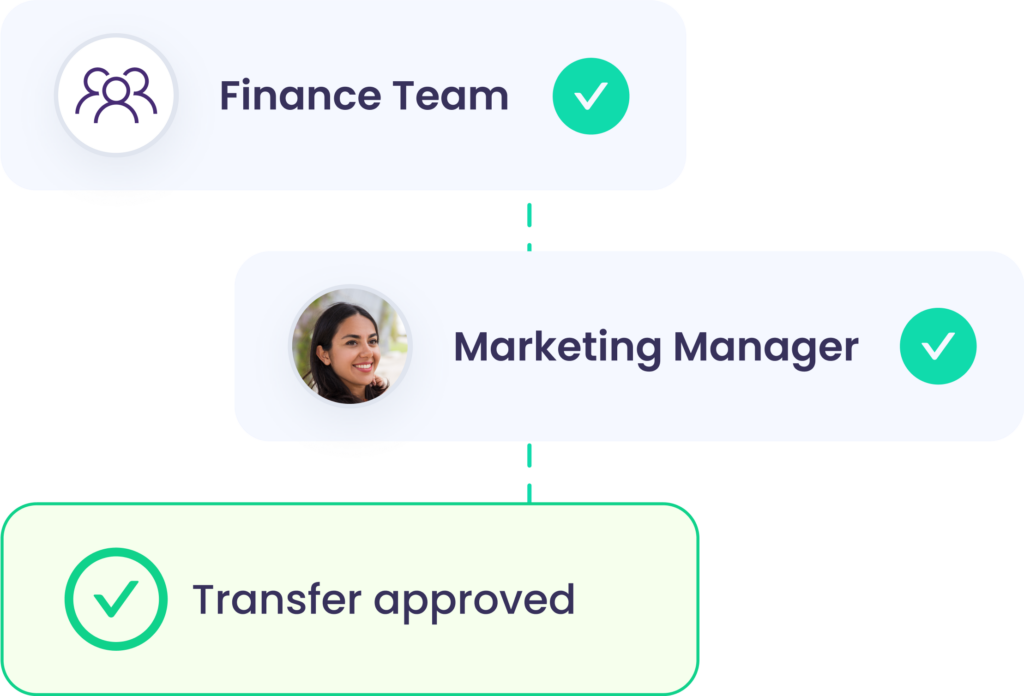
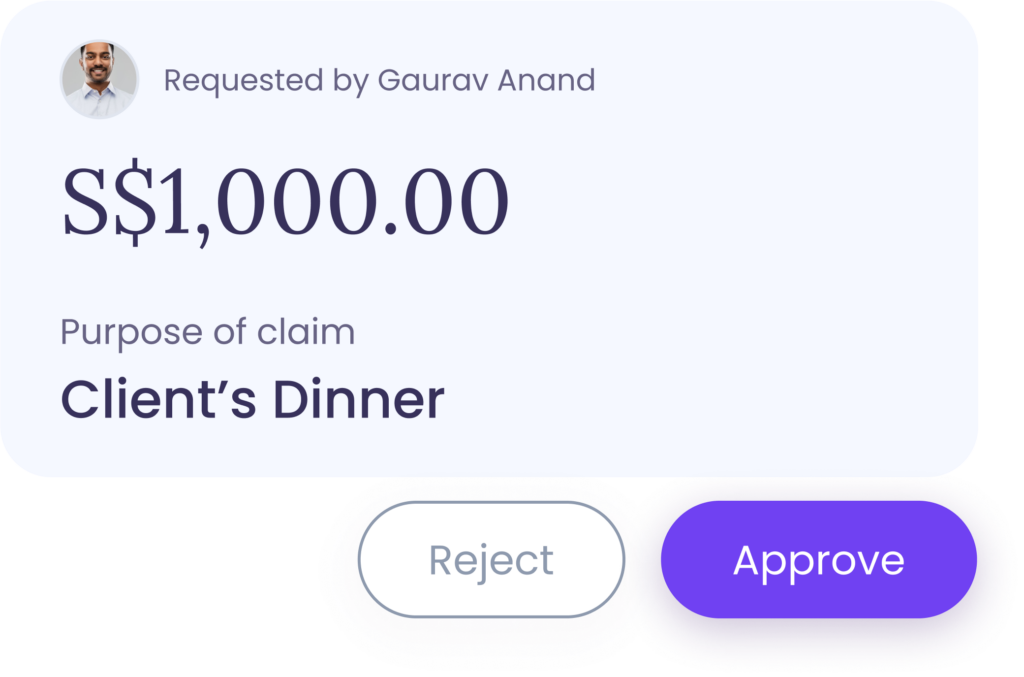
Out-of-pocket expenses doesn't
have to be out of control 
Team members can submit out-of-pocket claims directly on YouBiz — even if they prefer reimbursement to their personal bank accounts.
Once approved, funds are disbursed from the designated YouBiz account.
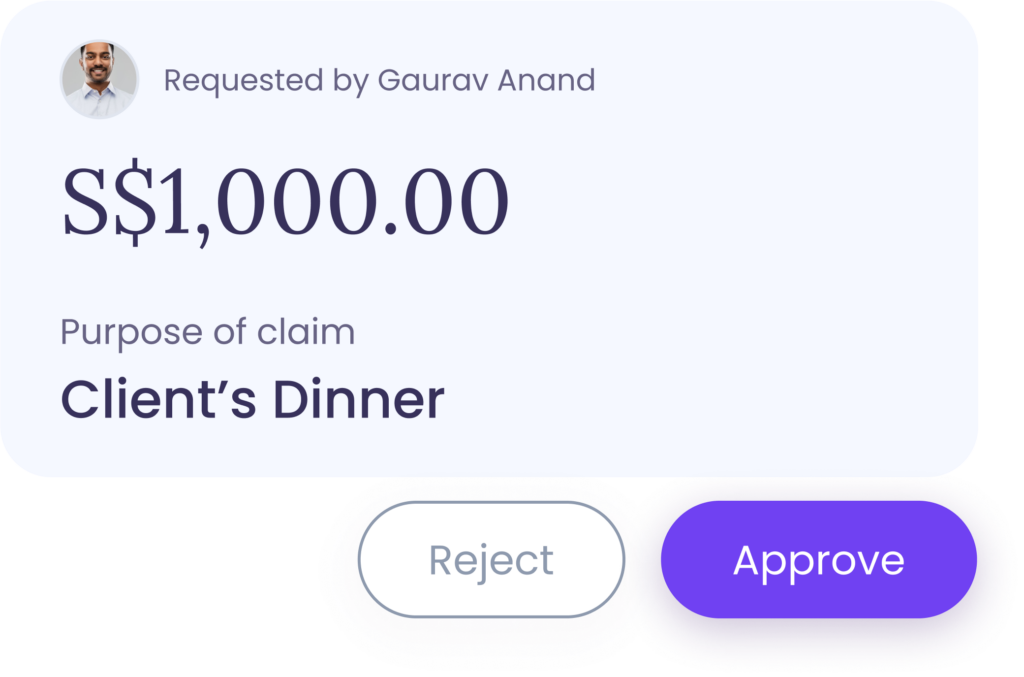
Full visibility into every spend 
Attach receipts and notes to any YouBiz transaction to gain full visibility into every expense.
With the YouBiz mobile app, you can quickly snap and upload receipts, add notes, and tag transactions — all on the go.
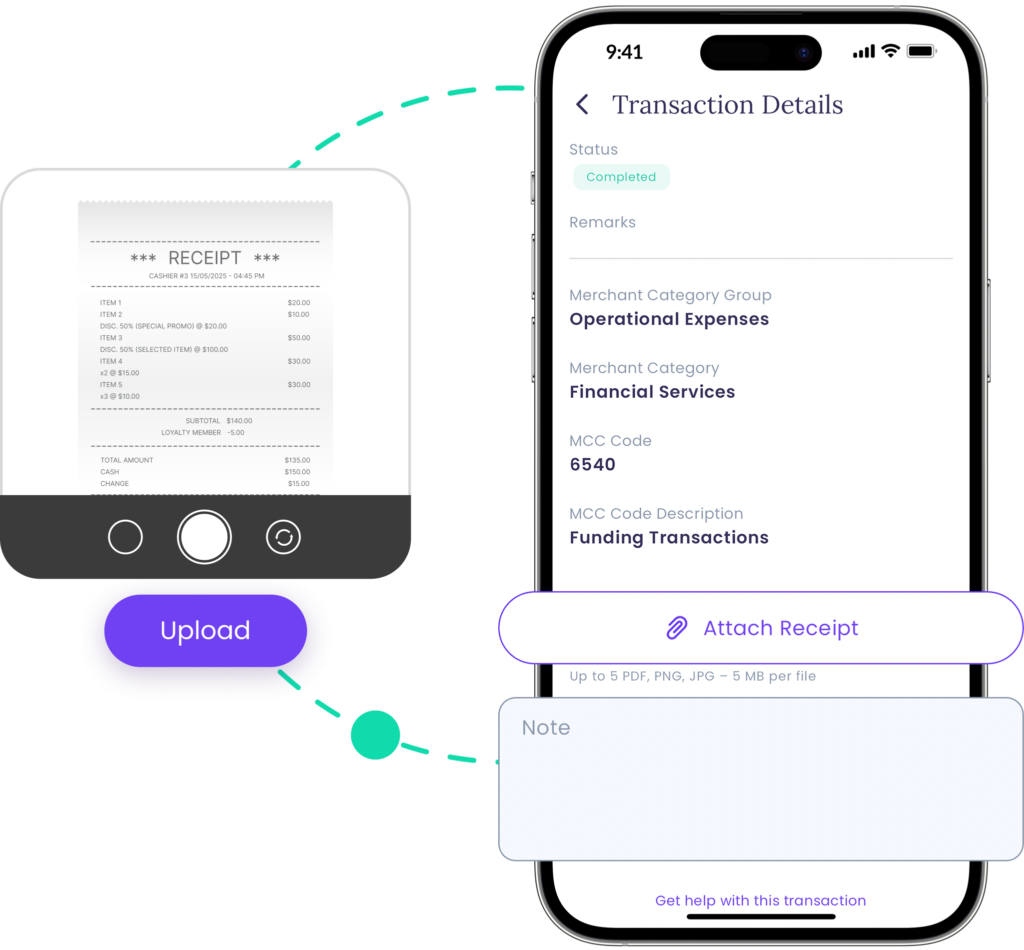
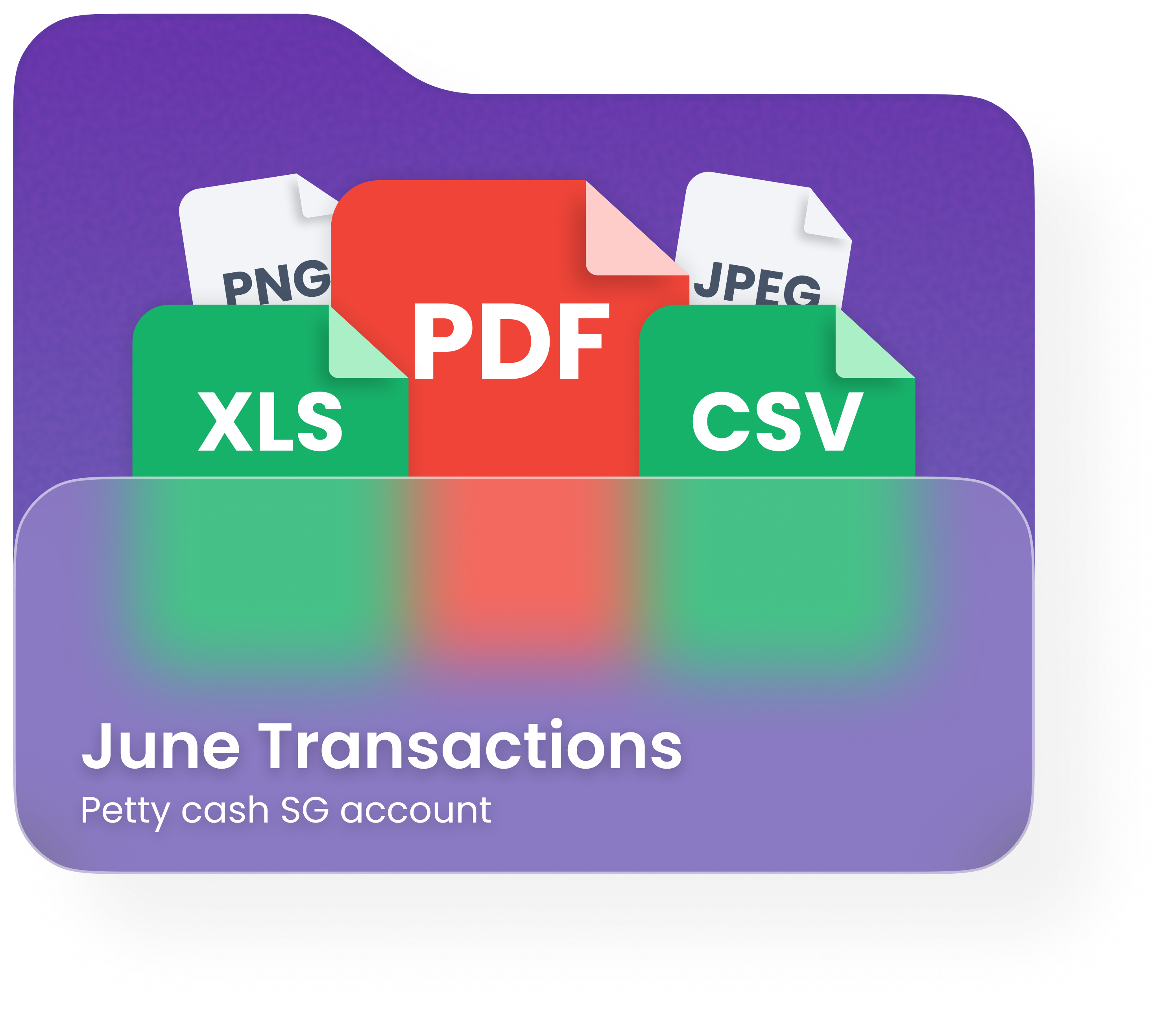
Streamline your workflow
with your accounting apps 
Easily export your transaction data in pre-formatted CSV, ready for immediate upload on popular accounting software like Xero, Netsuite and QuickBooks.
No more manual formatting needed, freeing up significant hours especially during peak periods like audits.
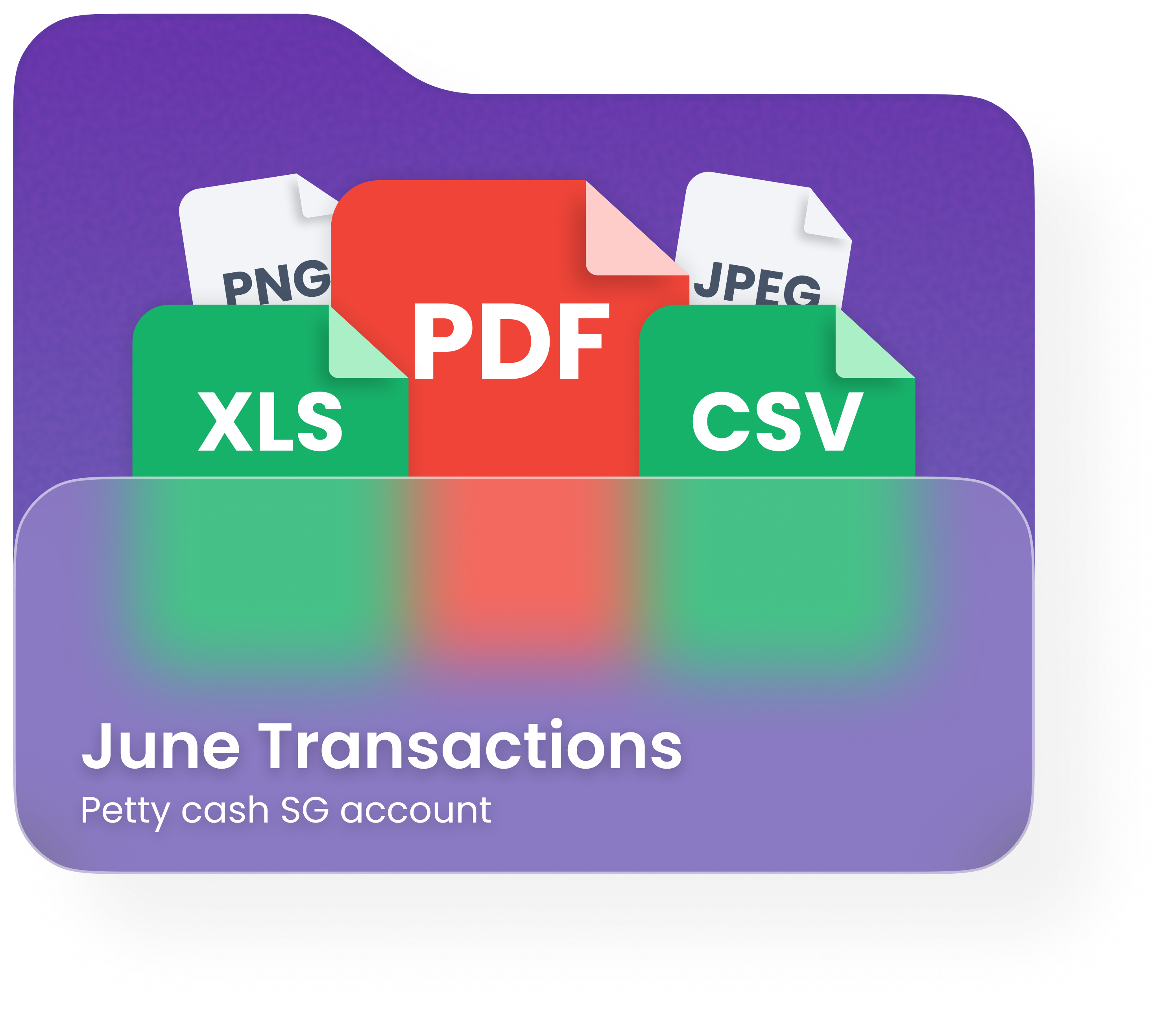

“YouBiz helps us save on transaction fees and gives us
the convenience of managing our finances online.”

Founder, Happiness Initiative
FAQ About Expense Management 
- Log in to YouBiz and open Approvals
- Click on “Add approval policy.”
- Please note that only Admins are eligible to add or edit an approval policy
- Fill in the required fields
- Policy name: set a policy name of your choice
- For transfers above: set the transfer threshold amount that will trigger the approval policy
- Requested by: select the user rules that will fall under this policy
- Approval is required from any of the following: select a role or individual user to add as approver(s)
- Add additional step for approval (optional): add a second layer of approval for this transfer range
- Check and confirm if the Approval Policy has been successfully added to your YouBiz account
Web Dashboard
- Log in to your YouBiz account and open Transactions.
- Select the transaction.
- In the Transaction Details pop-up, click Attach receipt.
- Drag and drop your file to upload.
- Add notes directly in the text box.
- Hit Save to confirm.
Mobile App
- Log in to the YouBiz app and go to Transactions.
- Select the transaction.
- In Transaction Details, tap Attach receipt (or scroll down).
- Choose to take a photo, upload from Photos, or add a file.
- Tap Add to include notes.
- Save to confirm.
